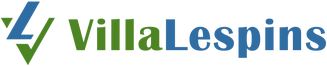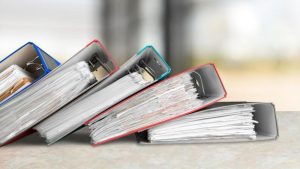Discover 10 practical tips to maximize your iPhone usage, enhancing efficiency and enjoyment of your device’s capabilities.
The iPhone is more than just a smartphone; it’s a versatile tool that can enhance daily productivity, provide entertainment, and much more.
Whether you’re a new user or a seasoned iPhone enthusiast, there are always new ways to utilize this device more effectively.
Also Read
This article provides 10 essential tips to help you maximize the use of your iPhone, ensuring you get the most out of its advanced features and functionalities.
1. Customize Your Control Center
The Control Center is a convenient feature that gives you quick access to the tools and settings you use frequently.
You can customize the Control Center to include shortcuts to your most-used functions, such as Wallet, Low Power Mode, or even third-party apps.
To customize, go to Settings > Control Center and tap the “+” button next to any feature you want to add.
2. Optimize Battery Life
Maximizing your iPhone usage isn’t just about using more features; it’s also about efficient power management.
To extend your battery life, enable Low Power Mode under Settings > Battery when you know you’ll be away from a charger for an extended period.
Additionally, you can check which apps use the most battery by going to Settings > Battery, and manage their usage accordingly.
3. Use Shortcuts for Automations
The Shortcuts app on your iPhone allows you to automate routine tasks and operations.
You can create personalized shortcuts to perform complex tasks with just a tap or through a Siri voice command.
For example, you can create a shortcut to send a daily greeting message to a loved one or set up a series of actions for your morning routine.
4. Utilize Siri Effectively
Siri, the iPhone’s voice assistant, can dramatically enhance how you interact with your device.
Beyond asking for the weather or setting alarms, you can use Siri to perform tasks like sending emails, translating phrases, or even identifying songs playing around you.
Activate Siri by holding down the side button or by saying “Hey Siri” if you have the feature enabled.
5. Organize Apps with App Library and Widgets
Introduced in recent iOS versions, the App Library automatically organizes your apps into categories.
You can access the App Library by swiping left from your home screen. Utilizing widgets can also help keep important information and functionality at your fingertips.
Add widgets by touching and holding an empty area on your home screen and then tapping the “+” icon in the upper-left corner.
6. Master Photography with Advanced Camera Settings
Your iPhone’s camera is powerful, but you can enhance your photography by delving into more advanced settings. Use features like Live Photos, Night mode, or Portrait mode to elevate your photography.
Additionally, you can manually adjust settings like exposure, aperture, and shutter speed in more recent iPhone models for professional-grade photo quality.
7. Stay Updated with the Latest iOS
Keeping your iPhone updated with the latest version of iOS ensures you have the latest features, security updates, and bug fixes.
To check for updates, go to Settings > General > Software Update. This can also improve your device’s overall performance and introduce new features to enhance your usage.
8. Improve Your Typing Efficiency with Text Replacement
Text Replacement is a nifty feature that helps you save time while typing. You can create shortcuts for common phrases you use often.
For instance, “omw” can automatically expand to “on my way!” To set this up, go to Settings > General > Keyboard > Text Replacement, and tap the “+” sign to add a new shortcut.
9. Enhance Security with Face ID or Touch ID
Security is paramount, and using Face ID or Touch ID can help protect your personal information.
Set up these features to unlock your phone, authorize app downloads, and make payments securely.
Set them up by going to Settings > Face ID & Passcode or Touch ID & Passcode and follow the on-screen instructions.
10. Make Use of iCloud and iCloud Keychain
iCloud offers a seamless way to back up and access your photos, documents, and other important data across all your Apple devices.
iCloud Keychain, on the other hand, keeps your passwords and credit card information secure and accessible across all your devices.
Enable iCloud by going to Settings > [your name] > iCloud and toggling on the services you need. For iCloud Keychain, go to Settings > [your name] > iCloud > Keychain and toggle it on.
Maximizing your iPhone usage goes beyond just making calls or sending texts. By customizing your device settings, utilizing built-in apps effectively, and maintaining security, you can enhance your iPhone experience in significant ways.
Whether you’re looking to improve productivity, streamline daily tasks, or simply enjoy your device more, these 10 tips will help you unlock the full potential of your iPhone.